Wait, let me Snapchat this!
In case you’ve been living under a rock and you’re out of the loop, Snapchat is one of today’s hottest social mobile applications on the market. This app allows users to take photos or videos, decorate them, and privately send them to their friends. Unlike many other social media platforms, Snapchat is known for allowing its users to have their sent photos visible for a short duration of their choice. Since its initial release in 2011, Snapchat has added more features which continue to strengthen friendships and unleash imaginations. Instant messaging, lenses, and geo-filters are only some of the many changes which contribute to the growing popularity of the app. Whether you’re a beginner or a frequent user, here are seven tips to getting the most out of this beloved application.
1. The Hidden Date-Stamp Feature
Finally found the perfect angle for your selfie? After taking a photo, swipe left or right to browse through the different filters that will enhance your masterpiece. Snapchat includes a filter that shows the current time and lets your friends know when the photo was taken. Many are not aware that this particular filter comes with a hidden feature. If you want to display the current date instead of the time, simply tap the timestamp and … voila. Your snap will now show the current date instead. Whether it is a holiday or your birthday, this filter is great for emphasizing a significant day in your life.
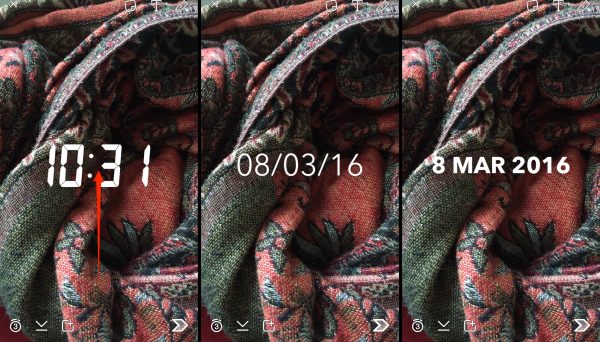
via iPhone-Tricks.com
2. Take Advantage Of Geo-filters
Out around town or on vacation? Snapchat’s geo-filters are perfect for bragging about which city, community, or event you are currently at. After taking a photo, simply swipe left or right until you see the provided geo-filter that will artistically display your whereabouts. Depending on your location there may be more than one given filter. This feature requires internet and location services. Whether you are a professional or aspiring artist, Snapchat encourages its users to submit their own designs that can be used as a geo-filter for a specific public location or event. Approved designs will be seen and used by other users. Click here to learn more about submitting geo-filters.

3. Secret Colours In The Paint Palette
Snapchat is known for letting its users unleash their creative abilities, users can draw whatever they imagine onto their snaps. Clicking the crayon icon on the top right of the screen will open up a colour palette that displays eleven colours. Many new users may be unaware that there are more than eleven colours to choose from. To view an expanded collection of colours, simply tap and hold any colour on the colour palette. Still not satisfied with the default palette? Snapchat actually provides an infinite range of colours in a hidden palette. Tap any colour and drag your finger to different areas of your screen, you will notice that you can pick colours that are not on the given palette. With countless colours, you can bring whatever you imagine to life.

via Dailydot.com, art by Dasha Battelle
4. Play Around With Different Lenses
Having a bad hair day? Or want to entertain your friends? In the past year, Snapchat introduced their lenses feature which allows realtime special effects to be added to the user’s or their friend’s facial features. To use this feature, make sure you have a full, clear shot of the subject’s face. Next, tap and hold the subjects face until the different lenses show up. Not working? Decently lit areas are ideal; lighting is crucial since this feature uses facial recognition. Add realtime effects to your own face using the front camera or secretly give your friends a makeover using the back camera.

via Snapchat.com
5. Customize Friend Emoji Symbols
Close friends in real life will most likely become “best friends” on Snapchat. The friends who you communicate with the most will become your “best friends”; this will be indicated with a smiley face emoji beside their name. Thankfully, your best friend list is no longer publicly visible to your friends; only you will know who you interact with the most. To compensate, Snapchat has added different emojis which symbolize the relationships you have with your fellow friends. In the settings, users can see a list of the different friend emojis and their meanings. These emojis are also customizable, simply go to Settings > Manage > Friend Emojis.
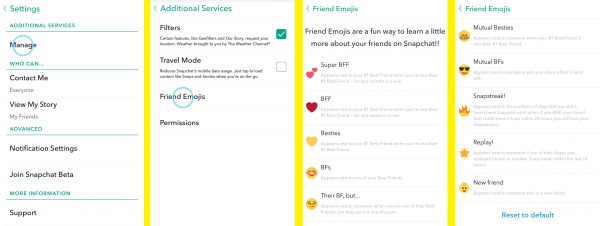
6. Change Text Colour And Sizing
Captions are perfect for either adding humour to your snaps or letting your friends know what is going on in your life. After capturing the perfect shot, the “T” button on the top right allows users to add text to their snaps. By clicking on the button once, a caption can be written in the simple translucent black box that appears. Tired of Snapchat’s default caption style? There is a solution for that. Clicking on the “T” button a second time will allow users to type with an enlarged white font. The font colour can also be modified using the colour palette that appears on the right. Tap anywhere on the screen when you are done finalizing your caption. The magic of this font is that it can be dragged, resized, tilted and moved anywhere on the screen.
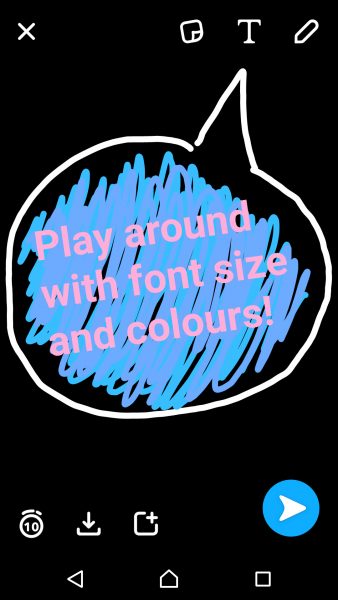
7. The Hidden Ability To Use Multiple Filters
From date-stamps to colour adjustments, Snapchat provides multiple filters which can turn your simple snap into a masterpiece. If you are on a summer getaway, you may find yourself torn between using a geo-filter or a temperature filter. Luckily, there is a hidden way to combine multiple filters. When browsing through the provided filters, tap and hold the first filter that you want to use. After, continuing swiping through the filters and you will notice that you can now choose a second filter as well. With this hidden feature you can let your friends know where you are and how great the weather is with only one snap.

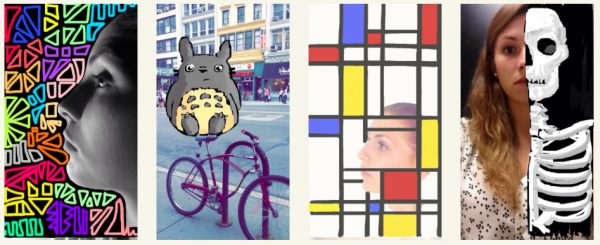

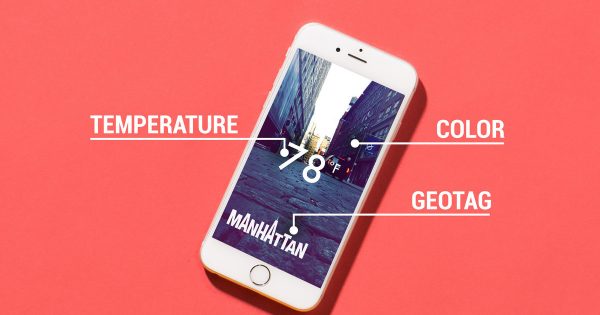
Comments are closed.